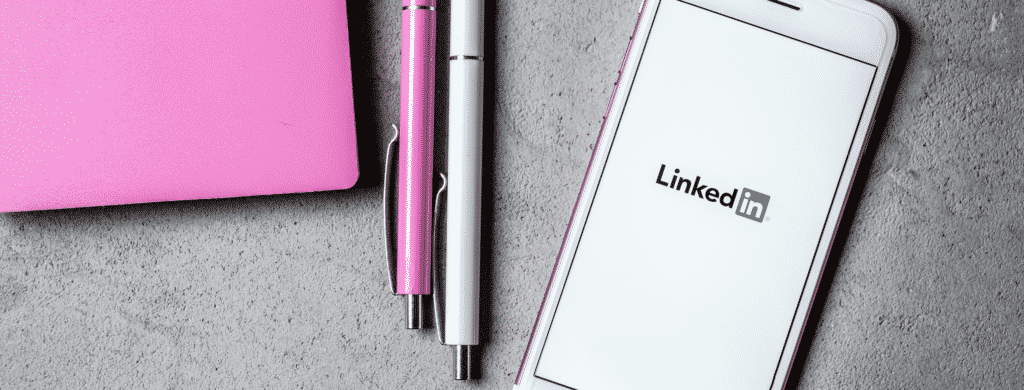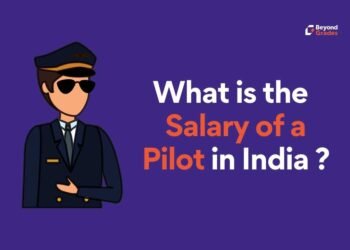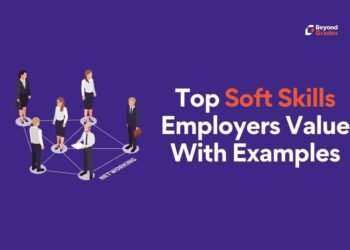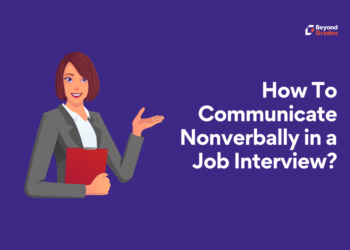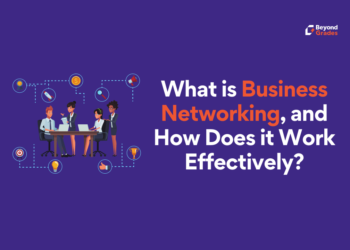[ad_1]
Like Facebook, Twitter, Instagram, etc… LinkedIn is also a social networking site. It is the largest social networking site for professional networking. It enables people to make business connections, share resumes and find jobs. More than 525 million users use it, as per recent estimates.
Especially for assisting the user in Job searching, LinkedIn has special features. There is a career board where candidates can search and apply for jobs. Alongside searching and applying, you could get information about the companies you are interested in. Notifications facility can also be enabled to get an email whenever there are fresh job opportunities posted.

The maximum effectiveness of LinkedIn is ensured only if we can make use of the complete facilities and features offered by this social networking site. So here we will see how to close the job post made on LinkedIn.
Once a Job post is made, it will remain active until manually closed or until 6 months after it will be automatically closed. Billing for which will be continued until the job is closed.
Once the job is closed in LinkedIn, it cannot be reopened again. Of course, you can repost it as a new job. But all applications submitted by candidates previously will be connected only with the closed post.

After closing a job post, the post will no longer be available in the search results. Applicants won’t be able to apply for the job anymore. The list of applicants can still be seen if you have chosen to collect those applications on LinkedIn. If the applicants are connected through using an external URL, LinkedIn won’t provide the list of applications for the closed jobs. As said above, once it is closed, it is closed forever; you can repost your job as a new job post only; the old post cannot be reopened.
How to Close your Job Post?
The top of your LinkedIn homepage will have a jobs Icon. Click on that. After that, click on Manage job posts. From there you will be able to find the job which you want to close. And on the right of the title of which click the…More icon. Now a menu will open. In which click the manage jobs icon. After which, click the close job button. You will be asked if you like to proceed with closing the job by close job. Here click confirm. In Android and iOS, these same steps are to be followed to close the jobs.
Reposting a Closed job.
Using the Manage job posts option, reposting of the closed job can be done anytime. For this, after clicking the Manage job post option in Jobs Icon, click the Closed tab. Next, find the job you want to access here. After which click… More to the right of the title. From the menu that appears, click the Repost job. You can make the necessary changes in the job post here—following which you can proceed to check out.
Before posting the job, the order details can be reviewed. Here details such as daily budget, total budget, etc., are available. Your default payment will appear if you already have a payment method on file. A new payment method could also be added if you’d like to by clicking Add payment.
After the completion of all these, click Post.
Here we have seen how to close the job posts made on LinkedIn. Managing your updates, including those job posts, statuses, and other posts, is of paramount importance as far as this professional social networking site is concerned. Then only will your account be of any effective use. Also, LinkedIn charges for the job posts made. So timely management, including reviewing, closing, and opening of them, is required. LinkedIn facilitates this very quickly. We only have to make use of it properly.
[ad_2]
Source link